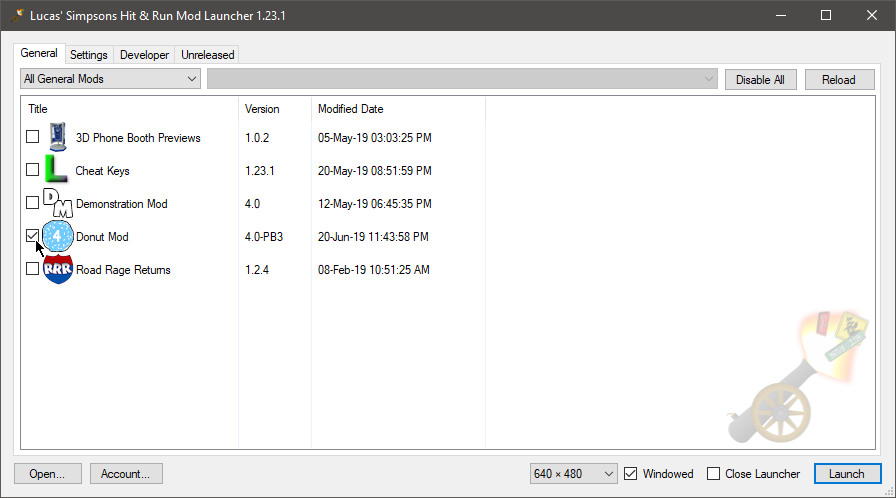While you could simply enjoy the game as is, you can also install additional mods made by Donut Team or the community to enhance the game further.
Mods come in two forms, as a folder and as Lucas Mod Launcher Mod file (.lmlm). The install process for both is the same.
1. Downloading Mods
There are a number of places to get mods from, here are the main ones:
- For Donut Team mods, you can check out the various categories on our downloads page.
- For community mods, you can check out the following links:
2. Installing Mods
Where do I put mods?
There are a few folders where you can install mods:
- The "Mods" folder next to the Mod Launcher.
- The "Mods" folder in "Documents\My Games\Lucas' Simpsons Hit & Run Mod Launcher\Mods"
- Any Additional Mods Folders you have specified in Launcher Settings.
Any of these locations can have subfolders for further organisation of mods by creating folders with square brackets in the name, for example: [Campaign Mods].
Any mods placed into a folder named [Disabled] will be ignored.
How do I extract .ZIP, .RAR and .7z files?
Mods may be distributed in these various compressed archive formats. If they are, you will need to extract them first.
If it's a ZIP file, you can simply right click it and select "Extract All...".
If it's a .RAR or .7z file, you can use 7-Zip to extract them.
3. Enabling Mods
Once you've installed the mods you want to use, you can simply enable them by ticking them in the Mods List.